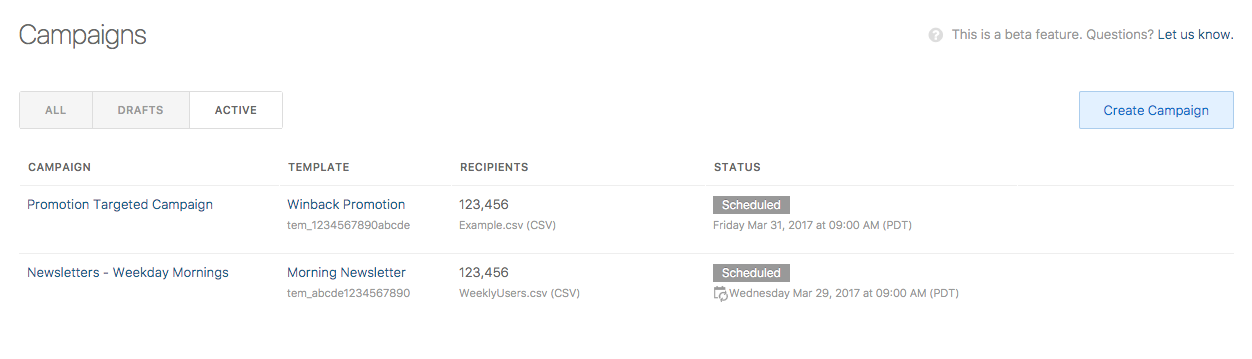Once you have a campaign created and the status is Ready, you can either send to the campaign right away or schedule the campaign to be delivered at a later time!
-
To schedule a campaign, click on the “Actions” drop-down menu and select Edit.
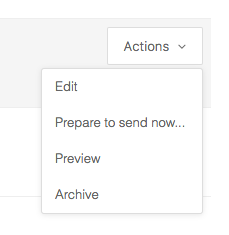
-
In the Schedule section there are three options:
- I want to send this Campaign manually
- This option will not schedule the campaign Learn how to send the campaign manually
- I want to schedule this Campaign to send once
- This option will schedule the campaign to be delivered once in the future
- I want to schedule this Campaign to repeat regularly
- This option will schedule the campaign to be delivered multiple times based off of the selected daily intervals
Click Save Campaign to schedule your campaign. The campaign’s status will now be listed as Scheduled with the delivery date and time below it. You can view all scheduled campaigns by clicking the Active tab on the Campaigns overview page.
Note Campaigns that are scheduled to be repeated regularly will be depicted with a recurring calendar icon. For these campaigns, the date and time will show the next scheduled delivery date.
You can unschedule the campaign, by clicking on the “Actions” drop-down menu and selecting Unschedule. If you would like to reschedule the campaign, select Edit on the “Actions” drop-down menu and save the campaign with another scheduled time.