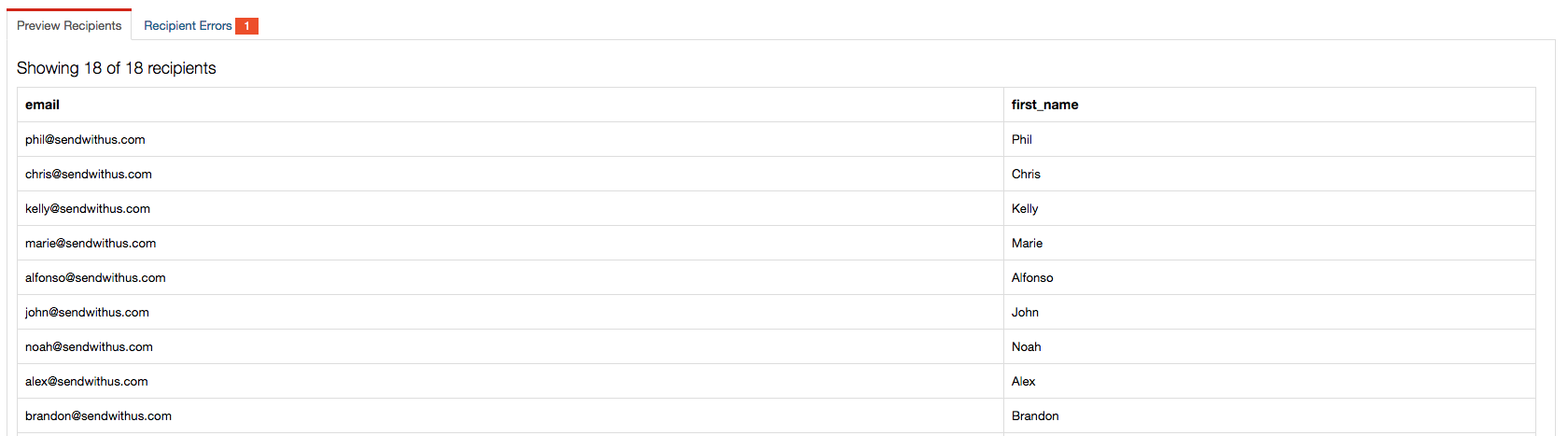Sendwithus allows you to preview your campaign by showing you a subset of customers from your CSV.
After you’ve created a campaign, click on the “Actions” drop-down menu and select Edit.
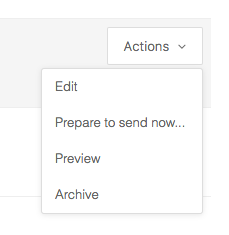
At the top of the Configure Campaigns page, click Preview.
The Preview page has two tabs:
- Preview Recipients Shows a subset of emails and any data associated with the campaign.
A preview drop down will appear when you hover over a recipient.
- Send to myself — Sends a preview email using the customer’s data to an email of your choosing. For example, you can input your own email or a team member’s email here.
- Template HTML — View the email with the customer’s data.
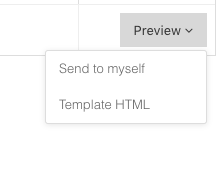
- Recipient Errors Shows any errors in processing the CSV. Sometimes an email address will be invalid or there’s malformed data. Always make sure to check this page.