Adding Customers
Customers can be added on a Drip Campaign:
- if the customer receives a trigger email through Automation.
- manually from the Customer Details page.
- manually via the API.
Through Automation
Click Automation on the navigation bar in the Sendwithus dashboard.
Click Create New Trigger and set the Event Source to Email Event. Next, choose an API Key and then select a template for the automation event. Set the Event Type to the action for which the automation event is triggered.
For the Action Name select Activate Drip Campaign, and select the Drip Campaign you would like the customer to be on.
Click save and now all customers who receive your trigger email, will now be put on the specified Drip Campaign.
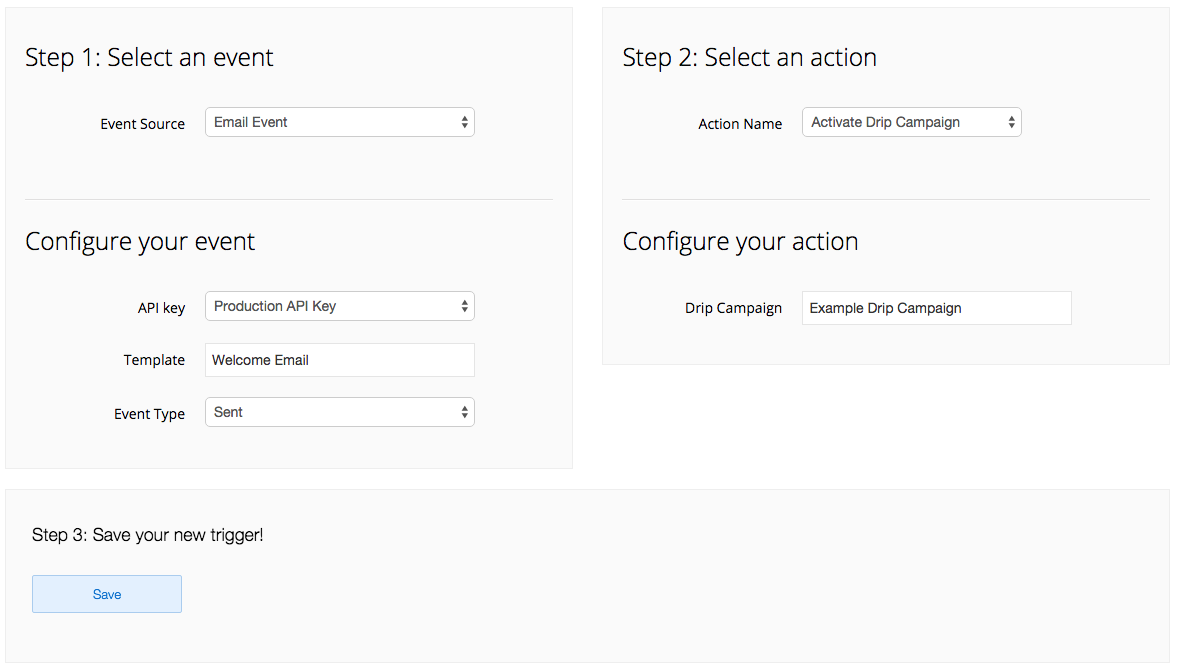
Manually via Customer Details Page
Click Customers on the navigation bar in the Sendwithus dashboard.
Search for the customer you would like to add to a Drip Campaign. Click the blue Activate Drip Campaign button and select the Drip Campaign you would like the customer to be on.
Manually via API
Using POST, customers can be added via /drip_campaigns/(drip_campaign_id)/activate endpoint.
Please visit the API Docs for information on adding a customer via API.
Removing Customers
Customers can be deactivated from a Drip Campaign:
- if the customer receives a trigger email through Automation.
- by removing everyone who is on a Drip Campaign.
- manually from the Customer Details page.
- manually via the API.
Removing Through Automation
Click Automation on the navigation bar in the Sendwithus dashboard.
Click Create New Trigger and set the Event Source to Email Event. Next, choose an API Key and then select a template for the automation event. Set the Event Type to the action for which the automation event is triggered.
For the Action Name select Deactivate Drip Campaign, and select the Drip Campaign you would like the customer to be removed from.
Click save and now all customers who have opened your trigger email, will now be removed from the specified Drip Campaign.
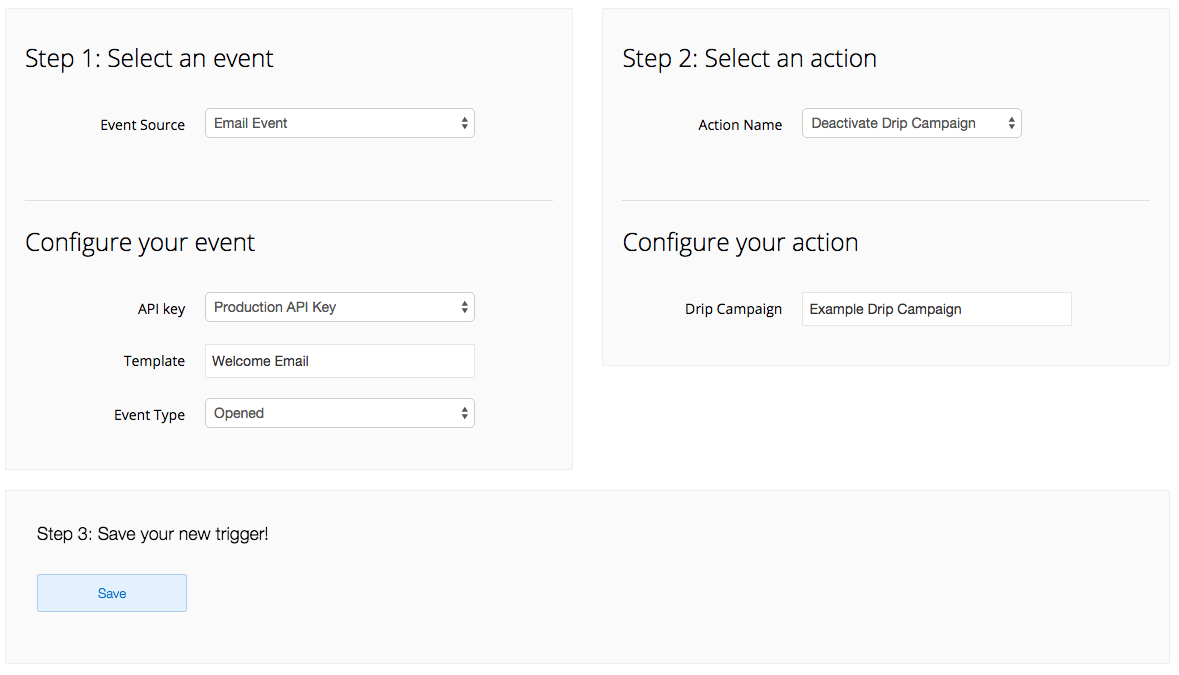
Remove everyone
Removing everyone from a Drip Campaign can be accomplished by going to Drip Campaign and selecting the Actions drop-down menu. Click Unscheduled All.
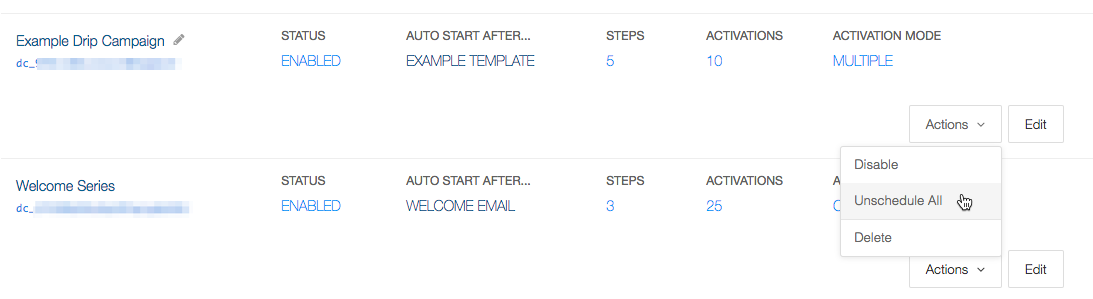
Manually via Customer Details Page
Click Customers on the navigation bar in the Sendwithus dashboard.
Search for the customer you wish to remove from a Drip Campaign, and click the Unschedule button on each email from the Drip Campaign.
Manually via API
UsingPOST, customers can be removed via /drip_campaigns/(drip_campaign_id)/deactivate endpoint.
Please visit the API Docs for information on removing a customer via API.