UTM (Urchin Tracking Module) parameters are tags used to track unique URLs and are primarily used with Google Analytics. These UTMs allow you to gain additional information from users who have clicked through on a URL and this information will be stored in Google Analytics.
UTMs consist of five parameters:
- Source: The only required parameter for setting up UTMs, the source determines where the traffic of the click is coming from. E.g.
sendwithus - Medium: The medium determines which marketing resource was used. E.g.
email - Campaign: The campaign determines the name of the running campaign. E.g.
winter_is_coming - Term: The term typically refers to any promoted search keywords. E.g.
sendwithus+socks - Content: The content helps differentiate between different versions of the campaign you’re running. E.g.
image_linkvstext_link
Adding UTMs in Sendwithus
Sendwithus has the ability to set up UTM parameters on a per template basis. This means you can have your UTM parameters in a single location and Sendwithus will automatically append these parameters onto each URL for that template.
Template Settings
While editing a template, click the Template Actions dropdown menu in the top right corner and select Template Settings. Template settings can also be accessed on the Templates page by clicking the Actions dropdown button on a template:
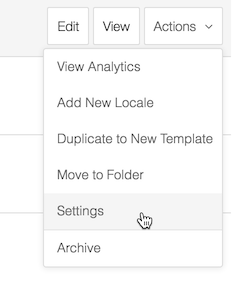
On the Template Settings page select the UTM Parameters tab and fill in the values.
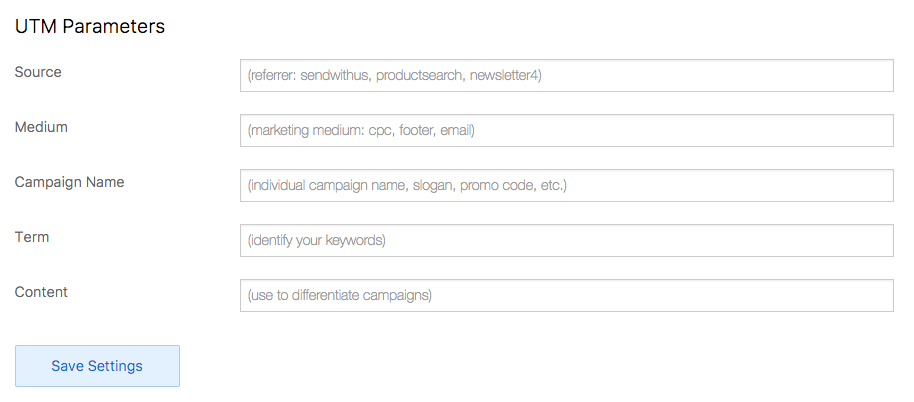
Alternatively, you can include UTM parameters to specific URLs inside your template. Adding UTM parameters directly to the URL will override the corresponding UTM parameters set in your template settings.
<a href="http://www.sendwithus.com?utm_source=newsletter&utm_medium=email&utm_campaign=winter_is_coming">Example URL</a>For more information on UTMs visit our blog post here: It’s Okay If You Block My Tracking Pixel