Archiving templates allow you to keep your Templates page clean. You can store your old and unused templates in the archive, without the worry of actually deleting them.
Archived templates also do not send out to your customers; this is particularly useful if you need to temporarily suspend email delivery for that template. An archived template that is sent via the API will return a 400 “Template Not Found”.
How to Archive a Template
Navigate to the Templates page and click Actions on the template you want to archive and click Archive.
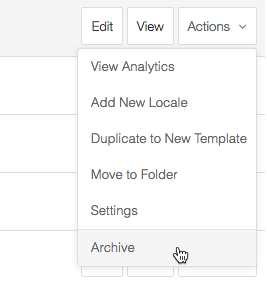
A prompt will pop-up to verify the template, if it is the correct one, click Ok.
All of your archived templates are accessible from the Archived page in the sidebar under Templates, and can be restored should you need them again.
How to Restore a Archived Template
Restoring archived templates is easy! Click Archived in the sidebar under Templates.
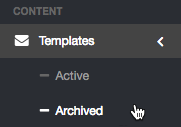
Here you will see a list of all your archived templates. If you want to move a template back into your live templates, find and select the template and click Restore.
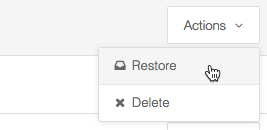
A prompt will pop-up to verify the template, if it is the correct one, click Ok.