Finding your API Key
- Sign into your Postmark account. If you don’t have a server, follow Postmark’s Getting Started guide to create one.
- Click on your server and then select Credentials.

Your API Key is located in the Server API section.
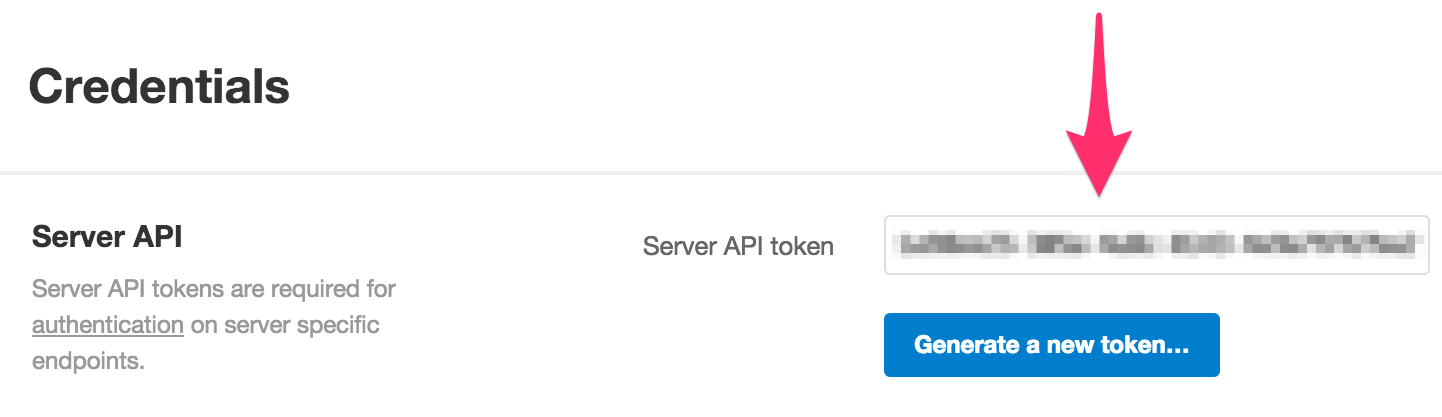
Sender Signatures and Verification
Your sender signature must be verified before you can send emails.
- In your Postmark Dashboard, go to the Sender Signatures tab.
- Click Add a new Signature.
- Enter the name and email address of your new sender and click Create Signature.
- Check your email for a verification link to activate your signature.
Connect with Sendwithus
- Go to your Delivery Settings in the Sendwithus dashboard, and click on the Add ESP Account button.
- Name the account and select Postmark as the Account Type.
- Copy and paste your API Key from your Credentials tab on the Postmark Server into the API Key field.
- Click the Save ESP Account and wait for verification.
Enable Open and Click Tracking
Enabling these features will allow you to monitor your opens and clicks. To verify these options are enabled, follow the steps below.
- Select your server in Postmark and click the Settings tab.
- Navigate to the Outbound tab.
- Under the Tracking section make sure Open tracking and Link tracking are enabled.
![]()