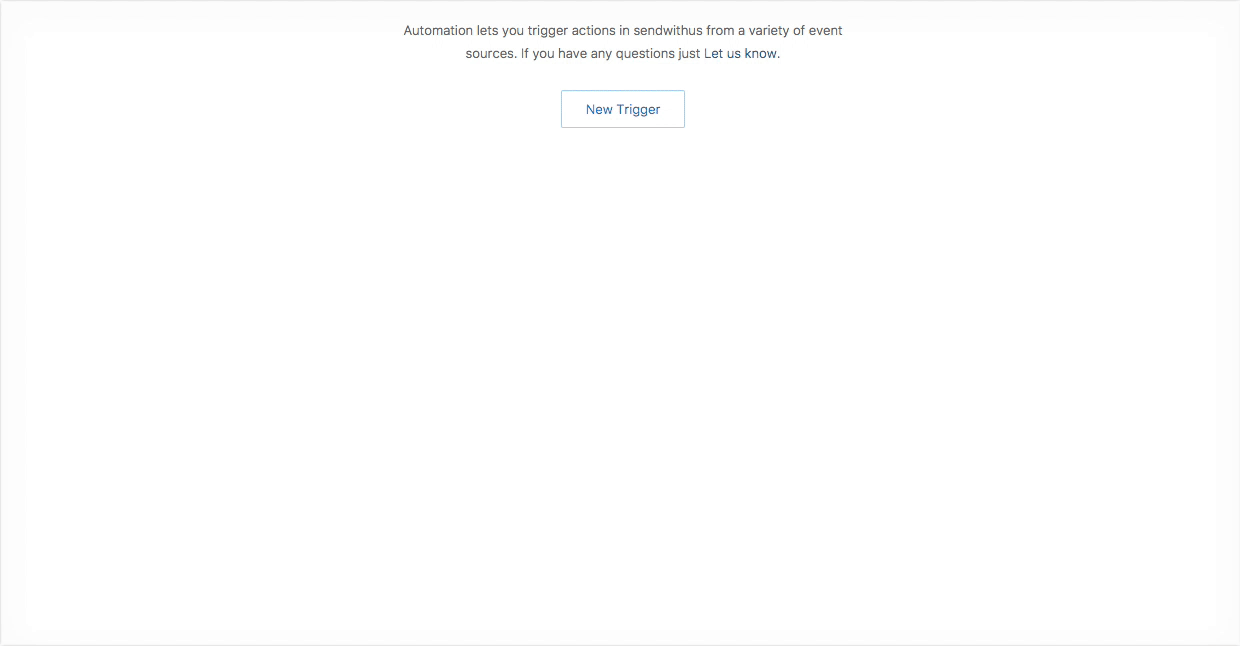Automation sets up triggered actions based off of a variety of event sources. For instance, you can add and remove users from Drip Campaigns based off of an email event. Some examples of email events include: sent, opened, clicked, etc.
How to Setup
Click the Automation tab in your Sendwithus dashboard and create a new trigger.
Step 1
-
Select "Email Event" -
Configure your event - Select your API Key
- Select an email template you want as the “trigger” email
- Select an event type: sent, opened, clicked, etc.
For more information about Email Event types, check out our Documentation.
Step 2
-
Select an action - The action is what the trigger should do. You can select: Activate Drip Campaign, Deactivate Drip Campaign, Send Email
Depending on the action, you may need to configure your action.
-
Configure your action - Activate or Deactivate Drip Campaign - Search for the Drip Campaign you wish to add or remove the customer
- Send Email - Search for the email you would like to send. Check the box if you would like the email to only send once.
Step 3
- Save your new trigger!